Enable Push Notifications for Browsers
Step1: Click on the lock icon next to website address.
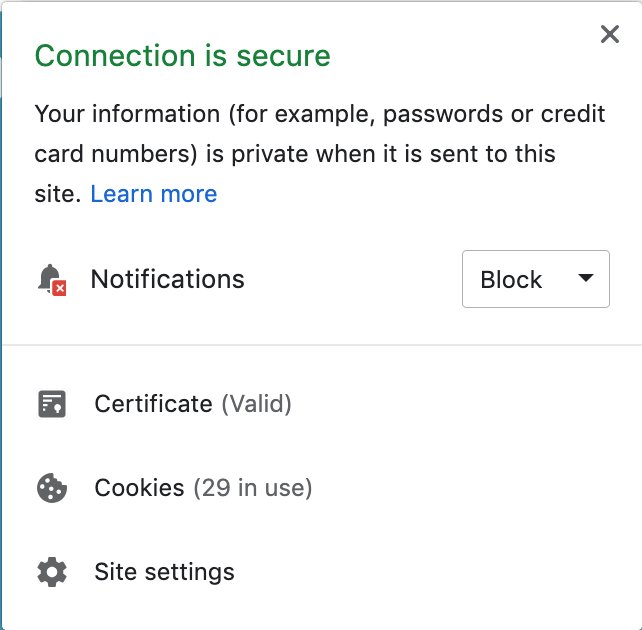
Step 2: Click on the dropdown next to the 'Notifications' and click allow.
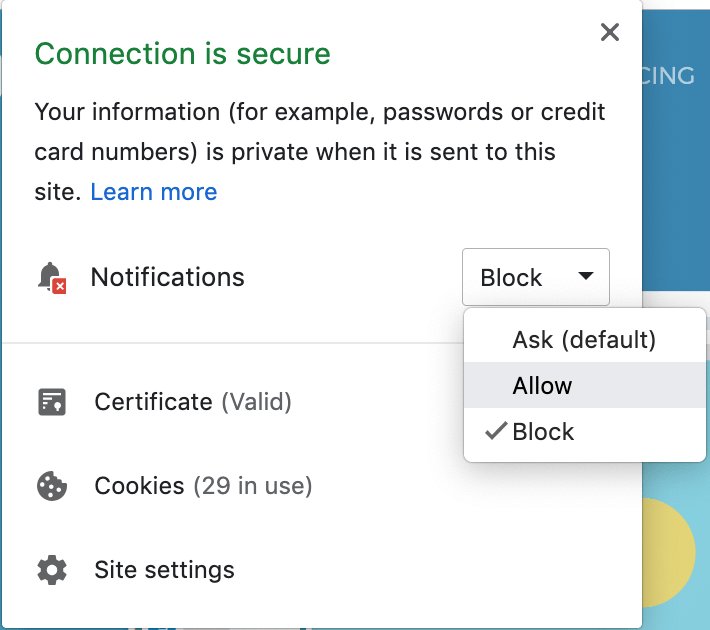
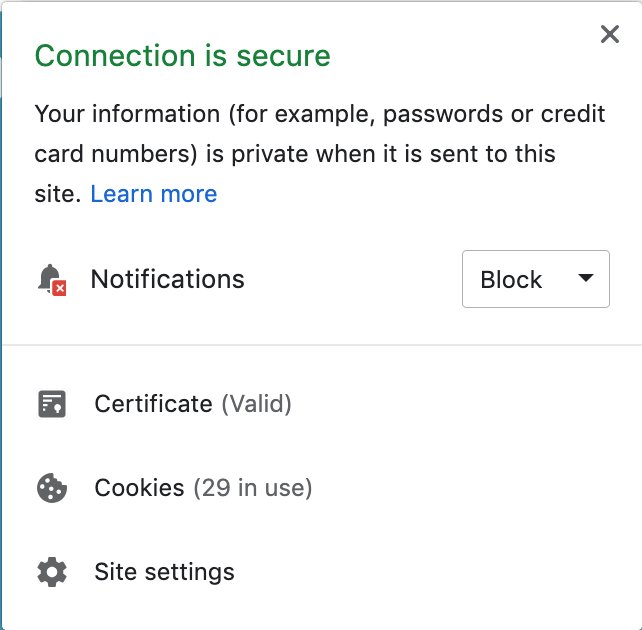
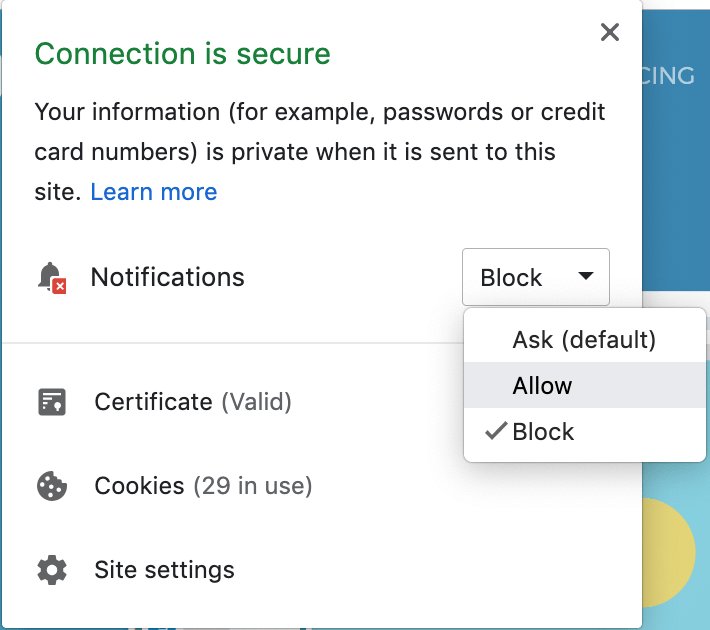
Talk to a sales representative
Awesome! Your meeting is confirmed for at
Thank you, for sharing your details.
I can't wait to meet you on at
, thank you for sharing the details. Your dedicated VWO representative, will be in touch shortly to set up a time for this demo.
We're satisfied and glad we picked VWO. We're getting the ROI from our experiments.
Christoffer Kjellberg CRO Manager
VWO has been so helpful in our optimization efforts. Testing opportunities are endless and it has allowed us to easily identify, set up, and run multiple tests at a time.
Elizabeth Levitan Digital Optimization Specialist
As the project manager for our experimentation process, I love how the functionality of VWO allows us to get up and going quickly but also gives us the flexibility to be more complex with our testing.
Tara Rowe Marketing Technology Manager
You don't need a website development background to make VWO work for you. The VWO support team is amazing
Elizabeth Romanski Consumer Marketing & Analytics Manager






Awesome! Your meeting is confirmed for at
Thank you, for sharing your details.