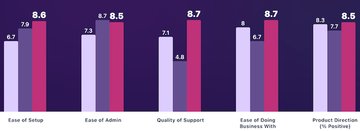VWO emerged as the dominant player in the A/B testing landscape in G2’s Summer 2025 Report.
Comparing capabilities
Below is a comparison of platform capabilities to help you determine which one is better suited to serve as the foundation of your entire optimization program.
| Capabilities | Adobe Target | Google Optimize |
|
|---|---|---|---|
| Behavioral Insights | |||
| Web experimentation ( A/B testing, Multivariate Testing, Split URL Testing) | |||
| Server-side testing | |||
| Mobile app experimentation | |||
| Personalization | |||
| Customer data platform |
You must know this: You can explore all the above capabilities for free on VWO. Learn more about VWO’s 30-day free trial.
Comparing features to understand the key advantages of each platform
Here is a comparison of the features that come with Adobe Target and Google Optimize and how each of these fare against VWO.
| Platform & Account Management | Adobe Target | Google Optimize |
|
|---|---|---|---|
| Account Members Add multiple people to the same account but with varying levels of access. |
|||
| Sub Accounts Create sub-accounts for different teams or digital assets. Very handy for large enterprises, and especially agencies! |
Information NA | Information NA | |
| Internal IP Exclusion Users who access your website from these IP addresses will not be tracked in VWO. |
Information NA | ||
| Pages Classify your web pages into different categories to quickly create, manage and scale experiments specific to them. |
|||
| Integrations Seamlessly integrate with third-party tools. |
Majorly with Experience Cloud | Y - Integrations include Universal Analytics, GA4, and Google Ads, AdWords. | |
| API Access (rate limit of 60K/month) Start and pause campaigns programmatically or pull test metrics into other dashboards. |
Information NA |
| Security & Compliance | Adobe Target | Google Optimize |
|
|---|---|---|---|
| Data Storage All VWO data is stored in one of the two data centers, as configured for the accounts |
US, EU, Japan | Information NA | USA, EU, India |
| 2-Factor Authentication (2FA) 2FA provides an extra layer that protects your data from cybercrime & fraud. VWO offers both account and individual level 2FA. |
|||
| Activity Monitoring Review the usage history, including all activities performed by different account members within the account. |
|||
| GDPR HIPAA, CCPA, ISO 27001:2013, ISO 27701:2019, PCI DSS Compliant VWO regularly undergoes independent verification of its security, privacy, and compliance controls to meet the customers' needs. |
|||
| Account Alerts Set email alerts for account administrators to receive notifications for your VWO account related activities. |
|||
| Login Restriction Restrict login into your VWO app to specific city/ region/ country/ IP address. |
Information NA | ||
| Single Sign On Enable single sign-on using any SAML 2.0 identity provider to authenticate members from your organization. |
| Support | Adobe Target | Google Optimize |
|
|---|---|---|---|
| Support Availability The availability of our support team to respond and resolve your queries irrespective of the timezone. |
Information NA | 24 X 7 - Enterprise Plan | |
| First Response Time (working days only) The time it takes for our support team members to become available in your timezone for query resolution. |
Information NA | Information NA | 4 hrs |
| Knowledge Base Search and browse our online knowledge base for answers and documentation. |
|||
| Email Support Reach out to support via registered email to give feedback or raise an issue. |
|||
| Chat Support Reach out to support via in-app chat to give feedback or raise an issue. |
|||
| Phone Support Get on a call with a VWO support member to resolve your queries. |
| Customer Success | Adobe Target | Google Optimize |
|
|---|---|---|---|
| Self Paced Training Videos Watch our recorded training videos for every feature as per your schedule. |
|||
| Dedicated Account Manager A dedicated manager assigned to your account helps you every step of the way toward success. |
Information NA | ||
| 1-on-1 Onboarding & Training Avail our end-to-end training programs to leverage your website for better conversions using industry best practices. |
Information NA |
| Campaign Types | Adobe Target | Google Optimize |
|
|---|---|---|---|
| AB Testing Build and compare variations of your website to analytically determine the better performing version. |
|||
| Split URL Testing Compare various versions of your website hosted on multiple URLs by distributing website traffic among them to determine the highest-performing variation. |
|||
| Multivariate (MVT) Testing Simultaneously modify multiple variables to test a hypothesis and determine the best-performing combination of variations. |
| Campaign Editor | Adobe Target | Google Optimize |
|
|---|---|---|---|
| No. of Concurrent Campaigns Total number of tests you can run on your account concurrently. |
Unlimited | Up to 5 | Unlimited |
| No. of Variations Total number of variations you can create for a test. |
Unlimited | Information NA | Unlimited |
| Visual Editor Utilize the powerful WYSIWYG point-and-click visual editor to create and edit variations with ease, eliminating the dependency on IT. |
|||
| Code Editor Make advanced modifications to any aspect of your website using HTML, JavaScript, CSS, and jQuery. |
|||
| AI-Based Text Recommendations Generate alternate text recommendations for the existing copy on your website. |
|||
| Add/ Edit Elements Add new or edit UI elements to your webpage. |
Using custom code template | ||
| Preview Variation(s) Conduct a quality review of the variations by previewing them to verify that all modifications have been applied to the website before going live. |
|||
| Multi-Page Campaigns Easily apply the same experience to multiple pages with a single click, eliminating the need for manual duplication of changes across pages. |
|||
| Selective-Page Campaigns Apply changes only on the page you edited, even if the campaign includes multiple pages. |
Information NA | ||
| Multi-Device Campaigns Tailor modifications to specific devices or apply them consistently across all devices. |
Information NA | ||
| Add Campaign JS Run a custom code for the entire campaign regardless of which variation the users sees. |
Information NA | ||
| Personalized Text Personalize the text on your webpage with customer-specific behavioral or demographic data. |
| Campaign Editor Library | Adobe Target | Google Optimize |
|
|---|---|---|---|
| Elements Library Library of customizable pre-designed UI elements like list item, content block, buttons, etc. |
Information NA | ||
| Save Modifications to Library Save and reuse modifications made to web elements to easily apply the same changes to similar elements without having to recreate them. |
Information NA | ||
| Save Elements to Library Use the click-and-save feature to store UI elements, such as text blocks, buttons, banners, and pop-ups, in the library for future reuse. |
Information NA | ||
| Widgets Library Create customizable banners, pop-ups, and other web page elements with images and forms, directly within the VWO Visual Editor, without coding. |
|||
| Widget Triggers Control when a widget appears, how often it appears, or does not appear when dismissed. |
| Campaign Settings | Adobe Target | Google Optimize |
|
|---|---|---|---|
| Goals/ Metrics Configure and track goals in your VWO account. |
Up to 3 preconfigured | Y - Unlimited | |
| Traffic Allocation Allocate the traffic on which you want to run the campaign and distribute the allocated traffic among the various variations created for the test. |
|||
| Campaign Alerts Set email alerts for account administrators to receive notifications for your VWO campaign related activities. |
|||
| Multi-Browser QA Preview your tests across multiple browsers and validate them before launching the test. |
Information NA | ||
| Cross Domain Testing Run tests on multiple domains within user journey, where user tracking and goals can be on one or more domains. |
|||
| Campaign Scheduling Schedule tests at specific time/date or create recurring schedule to run tests. |
|||
| Multi Arm Bandit Expose the better performing variation to more users long before the test reaches statistical significance thus reducing the opportunity cost. |
|||
| Mutually Exclusive Groups Ensure that a user doesn't participate in two or more running tests to eliminate result noise, bias, and test inter-play. |
Only possible using custom targeting | Upto 10 user groups* | |
| Self Hosting Host VWO library and campaign setting files on your servers, easing your dependency on VWO servers. |
|||
| Campaign Version History View the changes that you’ve made to your campaign over its lifetime. |
Information NA |
| Campaign Targeting | Adobe Target | Google Optimize |
|
|---|---|---|---|
| URL Targeting Target users based on the URLs they arrive from/land on |
|||
| Basic Device Targeting Target users based on the device they use. Basic options like mobile, desktop, tablet available. |
|||
| Traffic Source Targeting Target users based on the traffic source (e.g., direct, non-paid, email) that directed them to the test page. |
|||
| User Type Targeting Target returning users, accessing your website from the same browser subsequently, and new users, accessing your website for the first time. |
Information NA | ||
| Basic Operating System Targeting Target users based on their desktop OS. Basic options like macOS, Windows and Linux available. |
|||
| Advanced Device Targeting Target users based on the device they use. Advanced options like mobile, desktop, tablet, ipad, ipod, iphone, android, google tv etc. available. |
|||
| Advanced Operating System Targeting Target users based on their desktop OS. Advanced options like macOS, Windows, Linux, Unix, Windows 8 etc. available. |
|||
| Browser Targeting Target users based on their browser. |
|||
| Screen Resolution Targeting Target users based on their screen resolution. |
Information NA | ||
| User Agent Values Targeting Target users based on user-agent values. |
Information NA | ||
| Geo Targeting Target users from specific geographies or personalize website content for users from specific locations. |
|||
| Cookie Based Targeting Target users based on cookie values. It can be customized based on varying business needs. |
|||
| Javascript Variable Targeting Target user groups based on custom events that occur on your website using Javascript variables. |
|||
| User Intent Targeting Target users based on their intent of visiting your website using referral URLs. |
Information NA | ||
| Query Parameter Targeting Target users based on their query parameters. |
|||
| UTM Parameter Targeting Target users based on UTM parameters such as UTM source, medium, campaign etc. |
|||
| Time Based Targeting Target users on your test page based on their arrival time and day of the week. |
Information NA | ||
| Saved User Segments Access previously created user segments for efficient reuse in tests without the need for repeated creation. |
Information NA | ||
| Conditional Targeting Create advanced user segments by combining multiple targeting conditions using AND and OR. |
|||
| Advanced Targeting Logic Use brackets to create logic of targeting with multiple conditions. For example - [Users in USA OR Users in India] AND [New Users OR iOS Device] |
|||
| Behavioral Targeting Target based on events, user behavior, and actions taken by the user on your website. |
|||
| IP Based Targeting Target users based on IP address. |
|||
| Custom Event Targeting Target user groups based on custom events that occur on the website. |
|||
| Attribute List Targeting Precisely target audience by matching a list of values with cookies, JavaScript variables, or any other identifier. |
Information NA |
| Campaign Triggers | Adobe Target | Google Optimize |
|
|---|---|---|---|
| Basic Page Viewed Trigger Trigger a campaign when a visitor has viewed at least 1 page in a session. |
|||
| Basic Time Spent Trigger Trigger a campaign after a visitor has spent more than10 seconds on the page or 60 seconds in a session. |
|||
| Basic Page Scroll Trigger Trigger a campaign after a visitor has scrolled more than 50% of the page. |
|||
| Basic Exit Intent Trigger Trigger a campaign when a visitor is trying to close the page. |
|||
| Advance Page Viewed Trigger Trigger a campaign immediately or after a visitor has viewed a certain number of pages. |
|||
| Advance Time Spent Trigger Trigger a campaign immediately or after a visitor has spent a certain amount of time on a page. |
|||
| Advance Page Scroll Trigger Trigger a campaign immediately or after a visitor has scrolled a certain percentage of the page. |
|||
| Advance Exit Intent Trigger Trigger a campaign immediately or after a visitor is trying to close the page. |
|||
| Conditional Triggers Create advanced triggers by combining multiple trigger conditions using AND and OR. |
|||
| Saved Triggers Access previously created triggers for efficient reuse in campaigns without the need for repeated creation. |
|||
| Click Element Trigger Trigger a campaign immediately or after a visitor has clicked on an element. |
|||
| Form Submission Trigger Trigger a campaign immediately or after a visitor has submitted a form. |
|||
| Engagement Trigger Trigger a campaign immediately or after there is engagement on the page. |
|||
| New Session Trigger Trigger a campaign immediately or after a new session is created. |
|||
| Javascript Trigger Write custom triggers using JavaScript to fire a campaign based on an event or a specific user action. |
|||
| A/B Test Variation Trigger Trigger a campaign immediately or after a visitor sees a specific A/B test variation. |
|||
| Goal Based Trigger Trigger a campaign immediately or after a particular goal you have configured in VWO is completed. |
|||
| Event-Based Triggers Trigger a campaign based on Data360 Events. |
|||
| Advanced Trigger Logic Use brackets to create logic of triggers with multiple conditions. For example - [Users in USA OR Users in India] AND [New Users OR iOS Device] |
|||
| Campaign Activation Trigger Control activation of campaigns using manual triggers by custom conditions in your website code. |
| Campaign Reports | Adobe Target | Google Optimize |
|
|---|---|---|---|
| Reporting Dashboard See the results of your experiments on our Bayesian-powered reporting dashboard. |
|||
| Goal Comparison Compare multiple goals within the same report. |
Y - using GA | ||
| Download Summary CSV Download the summary report to see the high level information about your test data. |
|||
| Share Report Share report with other VWO account users or even with people without VWO access. |
|||
| Traffic Source Filters Filter reports based on where your users came from (e.g. direct, paid, non-paid, email). |
Y - using GA | ||
| Device Filters Filter reports based on the device your users use. |
Y - using GA | ||
| Operating System Filters Filter reports based on the operating system your users use. |
Y - using GA | ||
| User Type Filters Filter reports based on new or returning users differently to study their behavior separately and personalize their experiences. |
Y - using GA | ||
| UTM Parameter Filters Filter reports based on UTM parameters such as UTM source, medium, campaign etc. |
Y - using GA | ||
| Query Parameter Filter Filter reports based on query parameters |
Y - using GA | ||
| Geo Filters Filter reports for specific geographies. |
Y - using GA | ||
| Time Based Filters Filter reports based on user arrival time or day of the week. |
Y - using GA | ||
| Saved Report Filters Save your report filter as a segment and you can reuse this to slice reports faster in future . |
|||
| Compare User Segments Simultaneously visualize and compare two or more user segments in reports for far more comprehensive insights and decision-making. |
|||
| Conditional Filters Filter reports deeply by combining multiple segmentation conditions using AND and OR. |
|||
| Advanced Reporting Logic Use brackets to create logic of filtering reports with multiple conditions. For example - [Users in USA OR Users in India] AND [New users OR iOS Device] |
|||
| Custom Dimension Make use of visitors' unique attributes to analyze test performance |
50 | ||
| Download Detailed CSV Download detailed user reports in .csv format with complete segment data, goal completion and custom dimensions. |
| Goals | Adobe Target | Google Optimize |
|
|---|---|---|---|
| No. of Active Goals The number of goals that you can configure and track in your VWO account. |
75 | ||
| Track Standard Events Track page visits, clicks, form submits & purchases on your website. |
|||
| Goal Reporting Check goal performance over a period of time with goal metrics like total conversions, conversion rate, etc. |
|||
| Share Report Share the goal conversion report with other VWO account users or even with people without VWO access. |
|||
| Track Custom Events Set up custom triggers on your website to track your events in VWO. For ex - video played, session time > 30 secs, etc. |
|||
| Funnel Drop-off Filters Filter reports based on users who dropped off from a funnel. |
|||
| A/B Test Variation Filters Filter reports based on users who were part of a test campaign or saw a particular test variation. |
|||
| Goal Reporting Filters Filter your reports based on a weekday, time of day, goal URL, goal revenue, etc. |
|||
| Conversion Heatmaps & Recordings Check heatmaps and recordings of users who converted or didn't convert for the goal. |
| Funnels | Adobe Target | Google Optimize |
|
|---|---|---|---|
| No. of Active Funnels The number of funnels that are active and tracking data within your account. |
20 | ||
| Funnel Reporting Check funnel performance over a period of time to see how users move through the stages of funnels and when they drop-off. |
|||
| Share Report Share the funnel conversion report with other VWO account users or even with people without VWO access. |
|||
| Funnel Drop-off Filters Filter reports based on users who dropped off from a funnel. |
|||
| A/B Test Variation Filters Filter reports based on users who were part of a test campaign or saw a particular test variation. |
|||
| Funnel Reporting Filters Filter funnel reports to view data for specific days of the week, hours of the day, funnel revenue value etc. |
|||
| Drop Off Heatmaps & Recordings Check heatmaps and recordings of users who drop off from the funnel at any stage. |
| Heatmaps | Adobe Target | Google Optimize |
|
|---|---|---|---|
| No. of Heatmaps Visualize users clicks with a colored overlay on top of your website page to identify hotspots of engagement. |
Unlimited | ||
| Clickmap Track clicks on specific elements and compare them to total clicks on a page or area. |
|||
| Observations with Heatmap Screenshot Note observations with automaticaly attached heatmap screenshots to enable easy collaboration. |
|||
| Multi-Device Heatmaps View heatmaps for desktop, tablet, or mobile websites. |
|||
| A/B Test Variation Heatmap View heatmap of a particular A/B test variation. |
|||
| Share Share heatmaps with observations to collaborate with other VWO account users or even with people without VWO access. |
|||
| Download Download heatmaps for offline sharing and viewing. |
|||
| Heatmap Views Create a heatmap view and quickly access heatmap data for specific pages and user segments without repeating the heatmap configuration. |
|||
| Schedule Heatmap Views Schedule data collection for heatmap views. |
|||
| Scrollmap Visualize how deep a user scrolls through your page to understand scroll depths. |
|||
| Tracking dynamic elements in live heatmaps View heatmaps of different pages, interactive elements(such as popups, modals, and menus), and pages behind logins as you navigate your website. |
|||
| Funnel Drop-off Filters Filter heatmaps based on users who dropped off from a funnel. |
|||
| Click Area Just click, drag and select multiple areas on the page to directly compare their engagement. |
|||
| Element List Displays a list of both visible and hidden elements with their types and show clicks on each from highest to lowest. |
| Session recordings | Adobe Target | Google Optimize |
|
|---|---|---|---|
| No. of Recordings Number of recordings you can have for your monthly tracked users (MTU). |
Unlimited above 10k MTU | ||
| Page / Session / User Recordings Watch recordings of a page, a session or all sessions of a user consisting of multiple pages. |
|||
| Multi-Device Recordings View recordings of all user sessions on desktop, tablet, or mobile. |
|||
| Observations with Recording Moment Link Note observations with automatically tagged moment in recordings to enable easy collaboration. |
|||
| Anonymize or Whitelist Elements Customize what is shown or hidden in recordings, and anonymize key presses by default. |
|||
| Saved Recordings The number of recordings you can store in VWO for later viewing. |
1000 | ||
| Asset Snapshoting Save snapshot of externally loaded style files to prevent breaking of session recordings due to changes in the external files. |
|||
| Share Share recordings with observations to collaborate with other VWO account users or even with people without VWO access. |
|||
| Download Download recordings for offline sharing and viewing. |
|||
| Recording Views Create a recording view and quickly access recordings for specific pages and user segments without repeating the recording configuration. |
|||
| Schedule Recording Views Schedule data collection for recording views. |
|||
| Funnel Drop-off Filters Filter recordings based on users who dropped off from a funnel. |
|||
| Session Filters Filter recordings based on parameters like session duration, # of pages visited, etc. |
|||
| Page Filters Filter recordings based on parameters like entry page, exit page, visited page, etc. |
|||
| Struggle Filters Filter your recordings based on rage clicks, dead clicks, goal conversions, funnel drop-offs, or other events tracked by VWO. |
| Form analysis | Adobe Target | Google Optimize |
|
|---|---|---|---|
| No. of Active Forms No. of active forms you can simultaneously track at a given time. |
50* | ||
| Conversion Report Track user drop-offs at different stages of form submission, from landing to interaction to submission. |
|||
| Dropped Field Report Percentage of users who dropped off on a field without submitting the form. |
|||
| Share Report Share form analysis report with other VWO account users or even with people without VWO access. |
|||
| Total Time Report Understand how long users stay on each field of a form. |
|||
| Interaction Time Report Understand how long users spend on a specific field while actively interacting with it. |
|||
| Hesitation Time Report Understand how long users spend on a specific field without actively interacting with it. |
|||
| Refilled Field Report Percentage of users who refilled a field on the form. |
|||
| Ignored Field Report Percentage of users who did not interact with a form field and submitted the form. |
|||
| Schedule Form Tracking Track form during a specific period. |
| Surveys | Adobe Target | Google Optimize |
|
|---|---|---|---|
| No. of Active Surveys No. of active surveys within your account. |
15 | ||
| No. of Survey Responses No. of survey responses that you can collect for your survey campaigns. With paid plans, No. of Survey Responses = (No. of Contract Months * MTU). |
As per MTU | ||
| No. of Questions per Survey The number of questions you can ask per survey. |
Unlimited | ||
| Response Types Design survey with various response types including text, radio, checkboxes, etc. |
|||
| Survey Report Check how many users saw, attempted and completed the survey. Get a list of responses by questions and most frequently used words by users. |
|||
| Question Bank Choose from a repository of frequently asked questions to select an appropriate question. |
|||
| Support for Multiple Languages Ask questions to your users in their native language. |
|||
| Survey Positioning Trigger your survey either to the left bottom or right bottom of your page. |
|||
| Survey Themes Save time by styling your survey using any of the pre-built themes. |
|||
| Share Report Share survey report with other VWO account users or even with people without VWO access. |
|||
| **NPS® Run an NPS survey to gauge the likelihood of users recommending the website to others. |
|||
| Customize Welcome/ Thank you Add custom messages for users taking the survey before and after completing it. |
|||
| Custom Survey Themes Add custom CSS to restyle and resize the surveys per your branding guidelines. |
|||
| Download CSV Download and share detailed reports with your stakeholders in .csv format. |
|||
| Survey Views Per User Adjust the number of times a user should see the survey before it stops showing. |
|||
| Schedule Surveys Schedule surveys to show up during a period. |
|||
| Remove branding Replace the VWO logo with your own logo. |
|||
| Survey Analysis with Recordings Watch recordings of user sessions in which they responded to a survey to understand why they gave specific responses. |
|||
| Survey Logic Make your surveys smarter by asking subsequent questions based on the responses given. |
| Survey triggers | Adobe Target | Google Optimize |
|
|---|---|---|---|
| Basic Page Viewed Trigger Trigger a survey when a visitor has viewed at least 1 page in a session. |
|||
| Basic Time spent Trigger Trigger a survey after a visitor has spent more than 10 seconds on the page or 60 seconds in a session. |
|||
| Basic Page Scroll Trigger Trigger a survey after a visitor has scrolled more than 50% of the page. |
|||
| Basic Exit Intent Trigger Trigger a survey when a visitor is trying to close the page. |
|||
| Advance Page Viewed Trigger Trigger a survey immediately or after a visitor has viewed a certain number of pages. |
|||
| Advance Time spent Trigger Trigger a survey immediately or after a visitor has spent a certain amount of time on a page. |
|||
| Click Element Trigger Trigger a survey immediately or after a visitor has clicked on an element. |
|||
| Advanced Trigger Logic Use brackets to create logic of triggers with multiple conditions. For example - [Users in USA OR Users in India] AND [New Users OR iOS Device] |
|||
| Conditional Triggers Create advanced triggers by combining multiple trigger conditions using AND and OR. |
|||
| Saved Triggers Access previously created triggers for efficient reuse in campaigns without the need for repeated creation. |
|||
| Advance Page Scroll Trigger Trigger a survey immediately or after a visitor has scrolled a certain percentage of the page. |
|||
| Advance Exit Intent Trigger Trigger a survey immediately or after a visitor is trying to close the page. |
|||
| A/B Test Variation Trigger Trigger a survey immediately or after a visitor sees a specific A/B test variation. |
|||
| Goal Based Trigger Trigger a survey immediately or after a particular goal you have configured in VWO is completed. |
|||
| Form Submission Trigger Trigger a survey immediately or after a visitor has submitted a form. |
|||
| Engagement Trigger Trigger a survey immediately or after there is engagement on the page. |
|||
| New Session Trigger Trigger a survey immediately or after a new session is created. |
|||
| Javascript Trigger Write custom triggers using JavaScript to fire a survey based on an event or a specific user action. |
|||
| Event-Based Triggers Trigger a survey based on Data360 Events. |
| Behaviour Analytics Segmentation | Adobe Target | Google Optimize |
|
|---|---|---|---|
| Segment by URL Segment users based on the URLs they arrive from/land on. |
|||
| Segment by Device Segment users based on devices they use such as mobile, desktops or tablets. |
|||
| Segment by Traffic Source Segment users based on the traffic source (e.g. direct, paid, non-paid, email) . |
|||
| Segment by User Type Segment new or returning users differently to study their behavior and personalize their experiences. |
|||
| Segment by Operating System Segment users who are using a particular operating system such as Windows, Linux, etc. |
|||
| Segment by Browser Segment users based on their browser. |
|||
| Segment by Screen Resolution Segment users based on their screen resolution. |
|||
| Segment by User Agent Values Segment users based on user-agent values. |
|||
| Segment by Geography Segment users from specific geographies. |
|||
| Cookie Based Segmentation Segment users based on cookie values. It can be customized based on varying business needs. |
|||
| Javascript Variable Segmentation Segment user groups based on custom events that occur on your website using Javascript variables. |
|||
| Query Parameter Segmentation Segment users based on using query parameters. |
|||
| UTM Parameter Segmentation Segment users based on using UTM parameters such as UTM source, medium, campaign etc. |
|||
| Time Based Segmentation Segment users based on their arrival time and day of the week. |
|||
| Saved User Segments Access previously created user segments for efficient reuse in tests without the need for repeated creation. |
|||
| Conditional Targeting Create advanced user segments by combining multiple targeting conditions using AND and OR. |
|||
| Advanced Targeting Logic Use brackets to create logic of targeting with multiple conditions. For example - [Users in USA OR Users in India] AND [New Users OR iOS Device] |
|||
| Behavioral Segmentation Segment based on events, user behavior, and actions taken by the user on your website. |
|||
| IP Based Segmentation Segment users based on IP address(s). |
|||
| Custom Event Segmentation Segment user groups based on custom events that occur on the website. |
|||
| Attribute List Segmentation Precisely segment audience by matching a list of values with cookies, JavaScript variables, or any other identifier. |
| Behaviour Analytics Reporting | Adobe Target | Google Optimize |
|
|---|---|---|---|
| Device Filters Filter reports based on what device your users use. |
|||
| Traffic Source Filters Filter reports based on where your users came from (e.g. direct, paid, non-paid, email). |
|||
| Operating System Filters Filter reports based on what operating system your users use. |
|||
| User Type Filters Filter reports based on new or returning users differently to study their behavior separately and personalize their experiences. |
|||
| UTM Parameter Filters Filter reports based on using UTM parameters such as UTM source, medium, campaign, etc. |
|||
| Query Parameter Filter Filter reports based on using query parameters. |
|||
| Geo Filters Filter reports for specific geographies or personalize website content for users from specific locations. |
|||
| Time-based Filters Filter reports based on user arrival time or day of the week. |
|||
| Saved Report Filters Save your report filter as a segment and you can reuse this to slice reports faster in future . |
|||
| Conditional Filters Filter reports deeply by combining multiple segmentation conditions using AND and OR. |
|||
| Advanced Reporting Logic Use brackets to create logic of filtering reports with multiple conditions. For example - [Users in USA OR Users in India] AND [New users OR iOS Device] |
|||
| Custom Dimension Make use of visitors' unique attributes to analyze test performance. |
50 |
| Observations | Adobe Target | Google Optimize |
|
|---|---|---|---|
| Plugin Make quick observations and audit webpages while on them, all with a handy browser plug-in. |
|||
| Observations with Automatic Snapshot Automatically capture snapshots of the reports as you log observations. |
| Hypothesis | Adobe Target | Google Optimize |
|
|---|---|---|---|
| Hypotheses Prioritization + Custom Workflows Prioritize ideas based on importance, complexity and ease of implementation and customize your workflow to visualize progress. |
| Idea factory | Adobe Target | Google Optimize |
|
|---|---|---|---|
| Idea Gallery Take inspiration from hundreds of ideas, case studies, and other resources to develop your own strategy. |
This page was last updated on July 7, 2022
[Quick question: Did you notice that VWO allows more features than Adobe Target and Google Optimize? to understand how you can leverage them for your business goals.]
Four factors to consider when selecting a platform
Below are certain non-negotiable factors that must be considered when selecting a platform to expedite your optimization journey.
User analytics
Adobe Target requires integration with Adobe Analytics for user analysis.
Google Optimize allows integration with Google Analytics for user analysis. However, it doesn’t provide real-time analysis and there is a lag of 12 hours.
VWO is an all-inclusive platform that links user behavioral insights to testing, enabling a thorough understanding of evolving user journeys and creating customized experiences for users based on those insights.
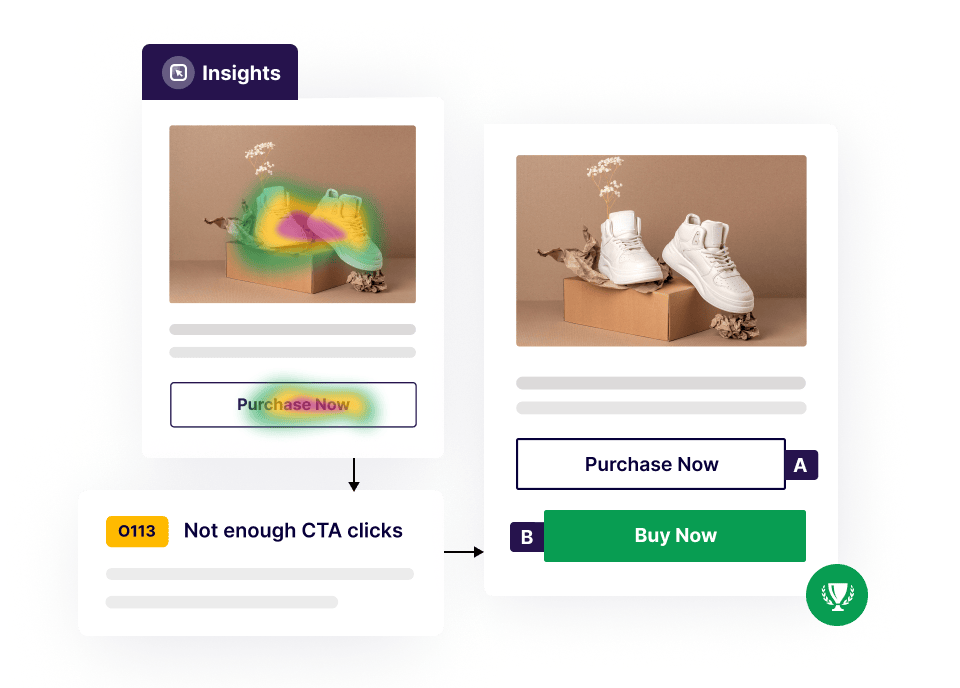
Customer support
Adobe Target has a ticketing system to raise concerns and a community forum to find solutions.
Google Optimize does not provide live chat support and only the paid version i.e. Optimize 360 offers dedicated support.
VWO consistently has a 99% CSAT score, and the first response time is 45 min compared to 2.4 hours average industry time. Also, it offers support over chat, phone, and a dedicated account manager at no extra cost depending upon the plan.
| Industry |
|
|
|---|---|---|
| CSAT | 94% | 99% |
| First Response Time | 2.6 hrs | 45 mins |
Privacy compliances
Adobe Target complies with General Data Protection Regulation (GDPR) and the California Consumer Privacy Act (CCPA). Also, it supports opt-in functionality.
Google Optimize complies with General Data Protection Regulation (GDPR) and the California Consumer Privacy Act (CCPA). Also, it supports integration with Google Analytics, which provides tools for privacy compliance.
VWO complies with the General Data Protection Regulation (GDPR), California Consumer Privacy Act (CCPA), Payment Card Industry Data Security Standard (PCI DSS), and Health Insurance Portability and Accountability Act (HIPPA). It has been granted ISO 27001:2013 and ISO 27001:2019 certification.
Pricing and plans
Adobe Target has a usage-based pricing model. It depends on three major factors: product option, no of visitors/month, and platform (Web/Server/Mobile).
Google Optimize is available for free.
VWO not only offers a forever free plan on web experimentation, behavior analytics, server-side, and personalization but also gives email support.

Our customers back our stack too!
A vast majority of our 3000+ customers purchase a set of VWO products to achieve their goals. While our industry-leading G2 ratings and benchmark CSAT scores are evidence enough, here’s sharing some success stories in our customers’ own words
In my role at Warner Music Group, I aim to promote a culture of data-driven creative design. We design, build and maintain hundreds of artists’ websites. VWO’s suite of tools helps me quickly and easily find conversion optimization wins that I can standardize across our whole enterprise. I don’t like to use the phrase “best practice” unless I can prove it, and my proof is in the data provided by VWO.
Director - User Experience
The VWO-Contentful Integration was the biggest feature that appealed to us. We previously used engineering resources to launch every server-side A/B test. Given our team’s large ambitions and limited engineering resources, we could only launch ~1 test every 14-20 days. With the VWO-Contentful integration, we removed the engineering dependency for setting up and launching front-end experiments.
Growth Product Manager


Frequently Asked Questions
Google Optimize is available for free, while the price of Adobe Target depends on product options, no of visitors/month, and platform.
Here are some disadvantages of Adobe Target:
• There is no free plan to explore the capabilities.
• Doesn’t provide behavior analytics to study user behavior.
• No availability of features like third-party integration, user whitelisting, forced bucketing, and scheduling for server-side A/B testing.
Adobe Analytics is a better option for enterprises as it offers more features and capabilities compared to Google Optimize, which is suitable for CRO beginners.
Google Optimize and Google Optimize 360 are the Adobe counterparts offered by Google. Google Optimize is a cost-free experimentation tool well-suited for small businesses. On the other hand, Google Optimize 360 is a paid version intended for mature experimenters, providing them with advanced capabilities and features like Google Analytics audience targeting and implementation services.