In order to execute Testing and Rollouts campaigns, VWO uses selector paths to identify elements and apply the campaign’s changes on them. E.g. in an A/B testing campaign with an alternate headline on your homepage, VWO will store the headline’s selector path and the change. During campaign run-time, VWO identifies the headline using the selector path and then applies the change on it.
You now have more options to direct how VWO will identify elements on your website. By defining the method to be used by VWO to select the element, you define the selector path for the element. With more options to accurately define the selector path, it is possible to control the elements to which a set of changes are effected.
Elements have attributes which are used to build its selector path. By default, VWO uses an element’s ID and class attributes to define the selector path. This default can be changed from Settings > Selector path options in the Visual Editor. You can find more details about in this article. Do note, the method that is set here is used as the default for all the elements involved in the campaign.
When viewing the modifications in a campaign’s variation, you now have the option to group them by elements. For these selected elements, you can now edit the selector path and choose to override the default, by selecting which attribute to use from a list of attributes of the element.
For a detailed walkthrough of how you can access these options, do refer to this article.
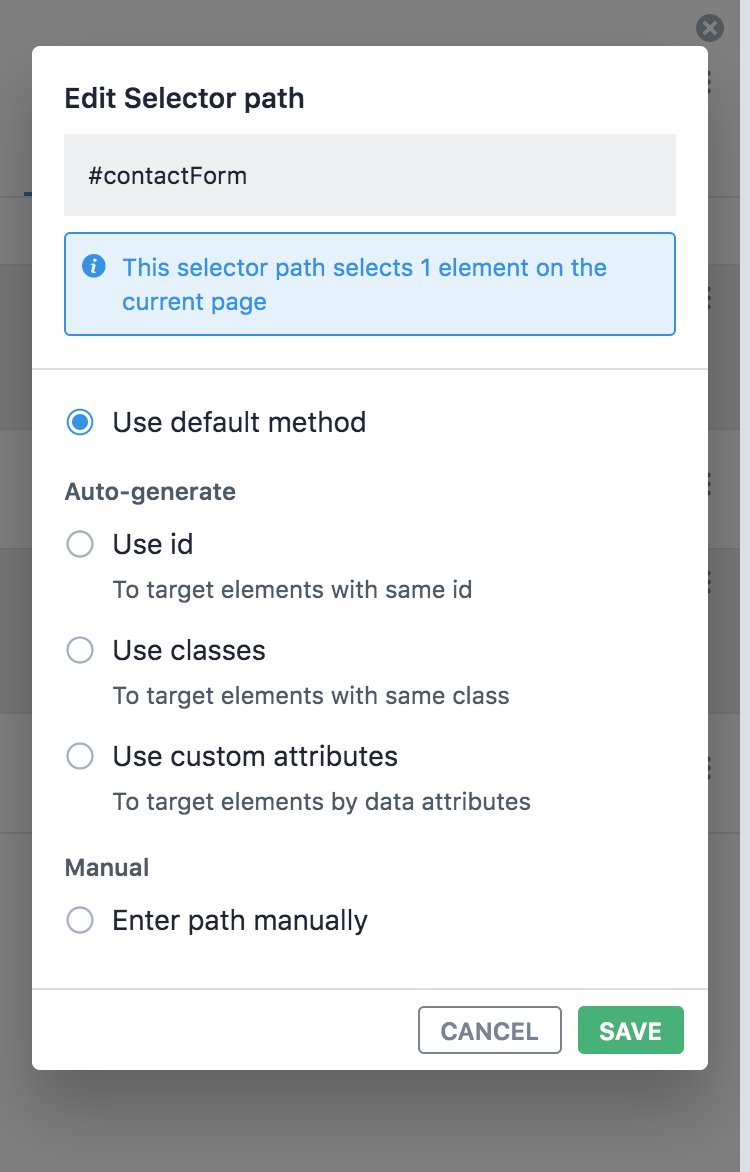
If you have similar elements on the page (such as multiple ‘Buy Now’ buttons), you can select an attribute in a way to apply the changes on all of them. Similar elements usually share a custom attribute by which they are grouped and organised. Choose the attribute and save it; the entire change-set will be applied to all the elements that carry the attribute.
PRO TIPS
- For any chosen method, the Editor automatically shows how many elements the change-set will be applied on. You can ensure that the right number of elements are being treated with the change. E.g. if a change is intended on only one element and the default method shows more than one element identified, it signifies that you might have to use another method to point out the exact element better. In this way, you can ensure that the change-set does not hit elements that you do not wish to modify.
- This can also come in handy when there are website changes after you have created a campaign. You can check the effect of the change on the different modifications on the campaign and change the selector to apply to newer elements or remove modifications applied on elements that are no longer present on the page.
With these options now for each element of the variation, you now have the ability to configure your campaigns’ modifications at a very granular level with a very high degree of control to ensure that changes are applied accurately. This also allows you to expand a change-set to cover more elements, reducing the need to perform repeated changes on individual elements.
PS: This feature is currently available on a request basis. Do sign up for the feature using the form below, you will receive a confirmation via email once the feature has been activated in your VWO account.









