Introducing Pages. A new way to run campaigns on multiple web pages without the hassle of collating their URLs every time.
What are Pages?
With Pages, you can classify your web pages into different functional categories to quickly create reusable page groups, and manage all campaigns specific to them.
For example, let’s assume you have an online furniture store and you run frequent offers on various furniture categories like chairs, beds, etc. regularly. It would be quite tedious if every time you wanted to run a promotion campaign on chairs, you had to add all the relevant URLs to the campaigns.
Pages help you eliminate this challenge. Pages give you the flexibility to configure and save the page group once and reuse it later in other relevant campaigns. You can also exclude specific web pages; in this example, we’ve excluded the pages featuring rolling chairs and bean bags.
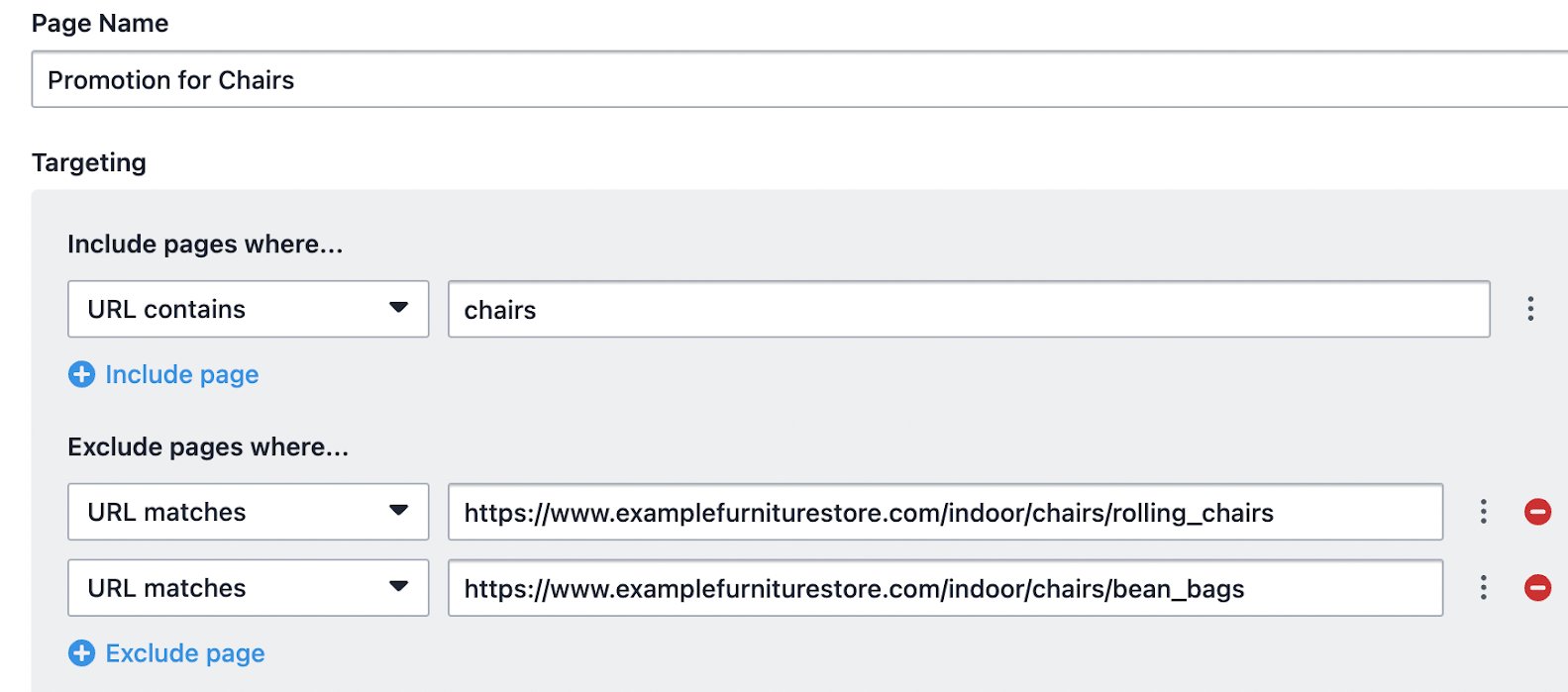
Once you have created and saved this page group, you can simply pick and choose it from a list the next time you want to run a campaign or track a metric associated with it.
Besides speeding up the process, it also helps in eliminating errors as every team member does not need to worry about missing out on a page once the page group is created.
Scale your experimentation program with Pages
Pages save a lot of time spent on creating campaigns and improve operational efficiency – making it quite easy to quickly experiment, analyze results, and take important decisions.
It also helps to scale your experimentation campaigns in numerous other ways. Let’s dive deep to understand how.
#1 Set up Pages once to reuse any number of times
As already established, the key benefit is the time saved in configuring URLs of common groups of pages repetitively. Just group them once in real-time or in advance, then pick and choose.
You can group them by type of products, content, checkout flows, high or low revenue-generating pages, and by any other classification to quickly track, manage and scale your experiments specific to those pages.
In the example of a furniture eCommerce business, you can use Pages to create templates for the following:
- Category pages: Indoor Furniture, Garden & Outdoor, Decor, etc.
- Sub-category pages: Beds, Sofas, Chairs, etc.
- Specific Product pages: Only Chairs
- Full-funnel pages: Product Page> Add to Cart > Review Order > Payment, and more.
You can also collate these page groups to create a new unit in Pages. So you can create Sub-category pages and then create the Category page using them.
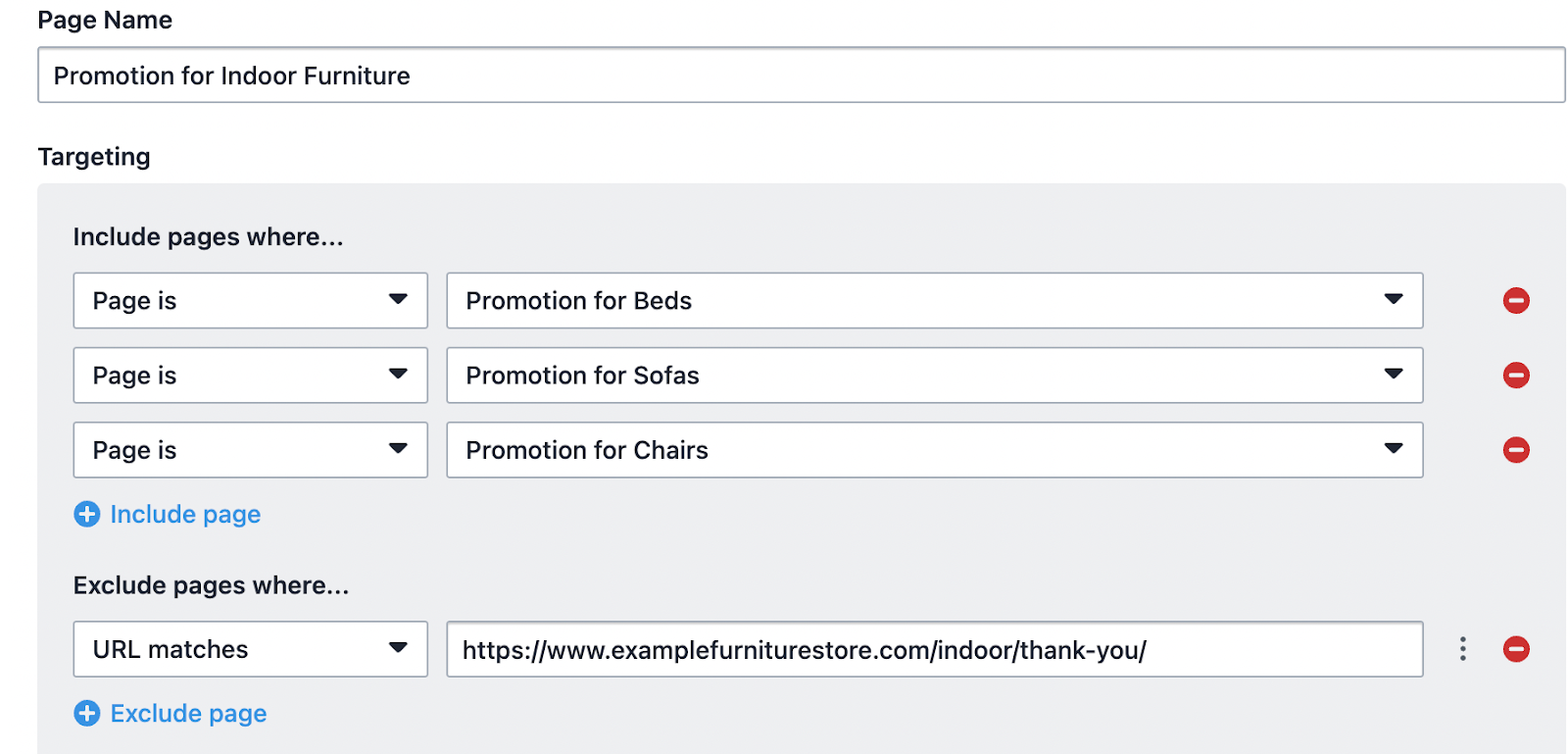
Once you’ve set them up, simply pick and choose them later while setting up any campaign.
#2 Analyze all your campaigns and metrics in one place
No more going through numerous individual campaigns to understand what works well or what doesn’t. Pages provide you with a bird’s eye view of all the associated campaigns and metrics.
Campaigns view
Let’s look at the Campaigns in the example of the Page created for Chairs for a furniture eCommerce business.
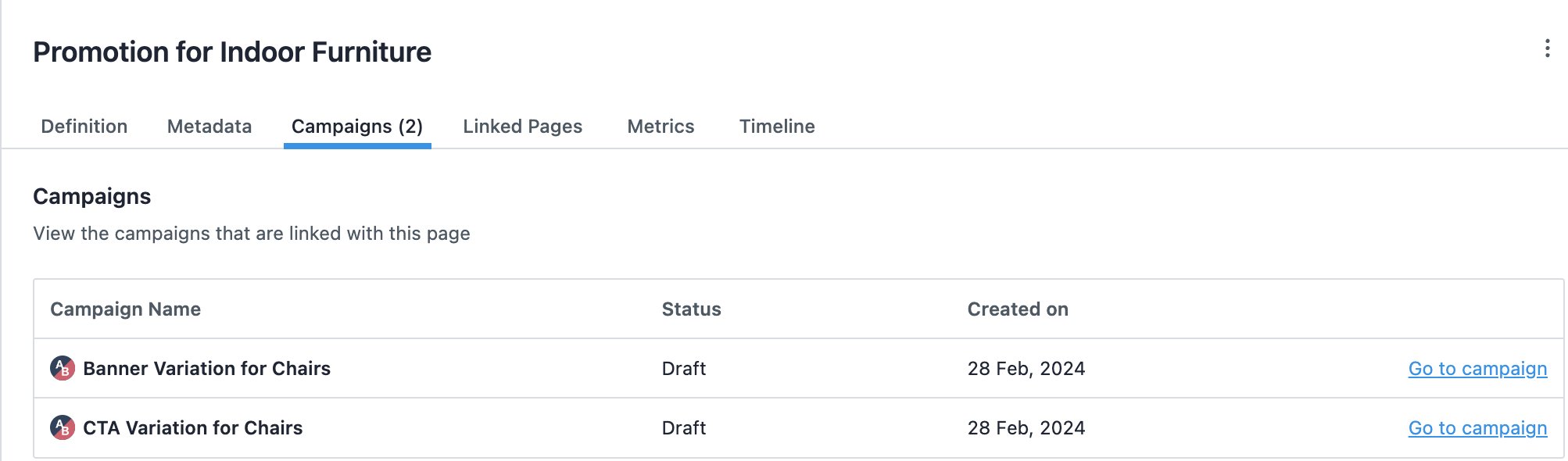
Metrics view
For different page groups created by you, you can see the metrics associated with each of them in a single view. These can be standard web-page level goals like ‘Form Submits’, ‘Page Views’, or ‘Clicks on Elements’ for them or aggregate individual metrics to create complex business metrics like Lifetime Value (LTV), Average Order Value (AOV), etc. In the case of the furniture store example, we are tracking leads, engagement, and also revenue being generated on the ‘Promotion for Chairs’ page group as shown below.
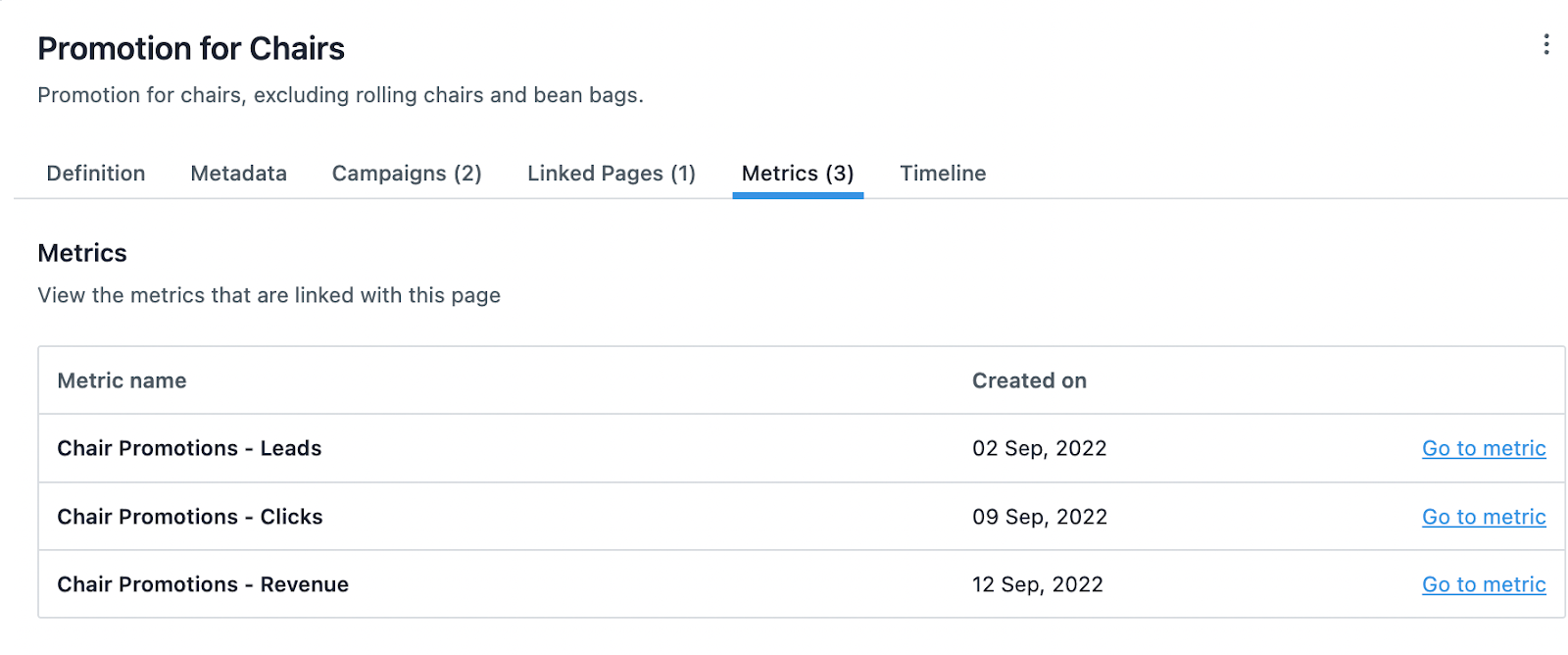
Excited and want to know more?
If Pages got you excited because it makes your life easy, we have good news. It is available for use across our products VWO Testing, VWO Personalize, and VWO Web Rollouts for all new and existing customers for whom VWO Data360 is activated. As the next step, we will roll it out to our old customers who do not have Data360 in the subsequent months.
To know more, look at this step-by-step guide on working with pages in VWO.
If you have any other questions/concerns, please feel free to reach out to support@vwo.com.









