The data-driven decisions and insights you get from your server-side campaign reports are only as good as the data and the systematic analysis you do with them. While reliable reporting has always been a part of VWO Testing – Sever Side, we are constantly adding more features that help you make decisions better.
To enhance server-side campaign reports even further, we’re super stoked to announce our latest enhancements that help you:
1. Maintain campaign integrity: Protect your server-side campaign reports by blocking traffic from bot user agents and malicious IP addresses.
2. Uncover deeper insights: Filter campaign reports by user location, device, OS, and browser type for sharper, segment-specific analysis.
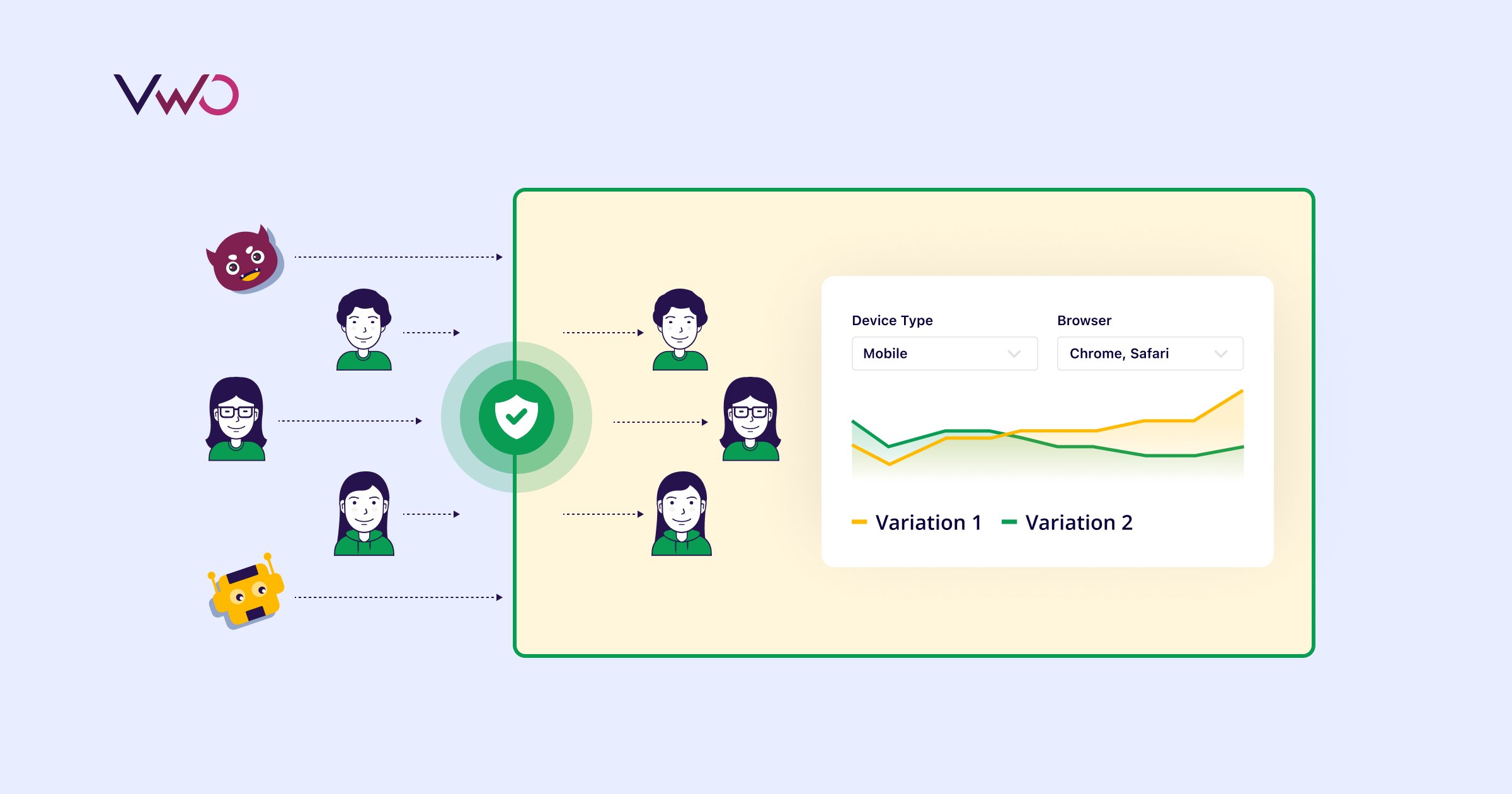
Let’s explore how these improvements benefit you and understand how VWO makes them possible.
1. Block bot traffic and users from malicious IPs to keep your campaign reports clean
The integrity of campaign reports is paramount in decision-making. The accuracy of your analytical insights diminishes when campaign reports get polluted by data from bots or users with malicious intent.
To prevent such data pollution and keep your server-side campaign reports clean, you can now block traffic from bot-user agents and malicious IPs from becoming part of your server-side campaigns.
Once you let VWO know the user agent addresses and IPs to block, VWO automatically excludes users from either source from becoming part of your server-side campaigns.
How does this enhancement help you?
This enhancement significantly improves the quality of your reports by eliminating bot and malicious IP traffic, ensuring the data you receive is clean, accurate, and trustworthy. By focusing analytics solely on legitimate user interactions, VWO empowers you to make more informed decisions, enhancing the efficacy of your optimization campaigns while maintaining an unaffected end-user experience.
How does VWO make this possible?
You can send the visitor user agent in the ‘options’ parameter of the activate(), track(), and isFeatureEnabled() methods in our SDKs. Please note that sending user agent and IP addresses is optional. Your campaigns will still work as usual, but VWO cannot filter by user agents or IP addresses if they are not in the options parameter. You can learn more about API methods in our SDKs from our developer documentation.

When a bot user agent gets sent in the options parameter of a specific UUID, VWO recognizes it and excludes the bot from becoming part of the campaign reports. VWO’s servers, equipped with a list of known bot user agents, automatically filter out these bots. However, the campaign experience remains unaffected, and only data collection from bots is restricted.
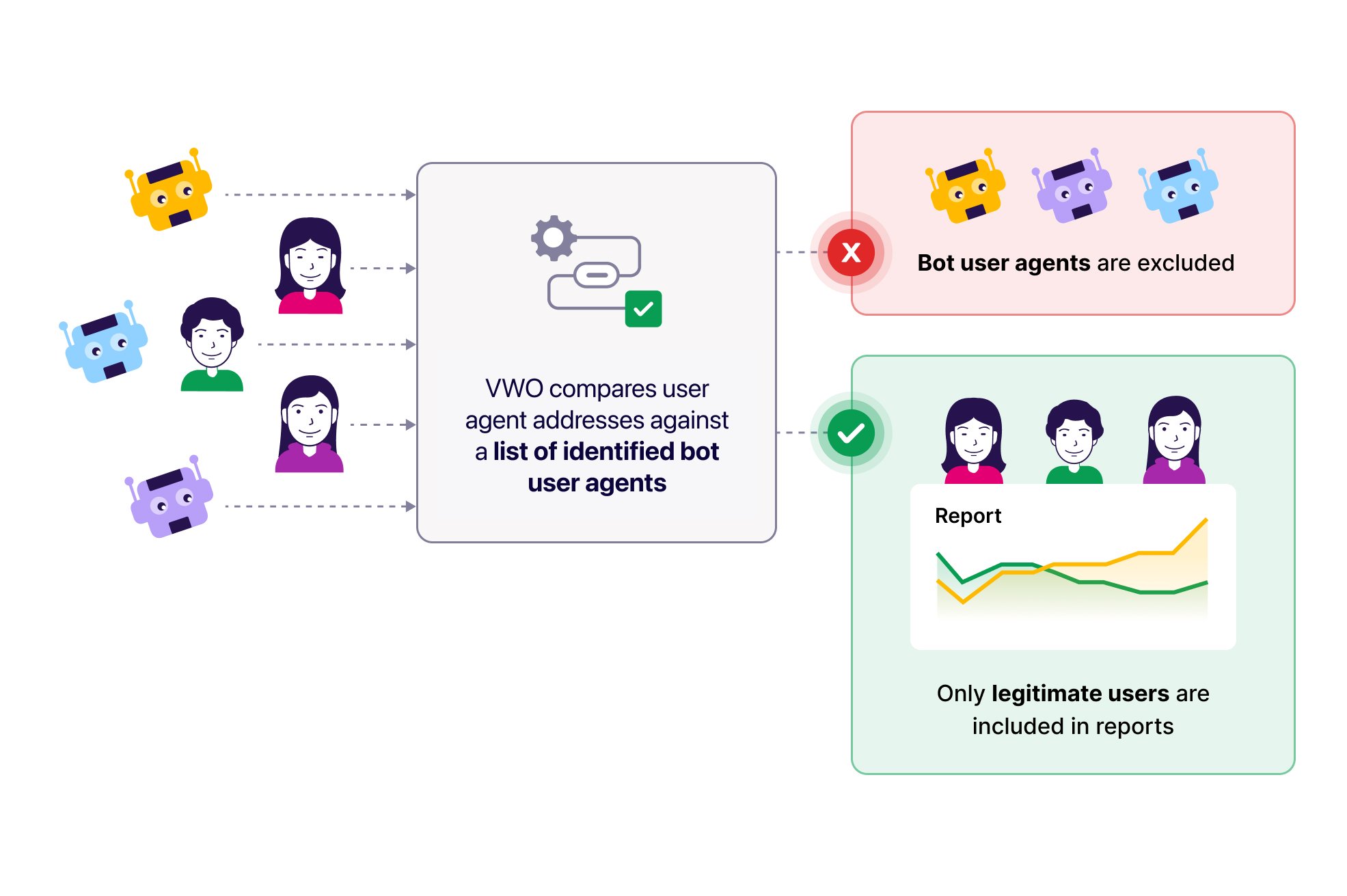
Similarly, when VWO identifies that the IP address within the options parameter is blacklisted, the user is dropped from becoming part of the campaign. An IP or a set of IPs can be blacklisted from the ‘Privacy Center’ tab on the settings of your VWO account. You can also use regular expressions to include a range of IP addresses.
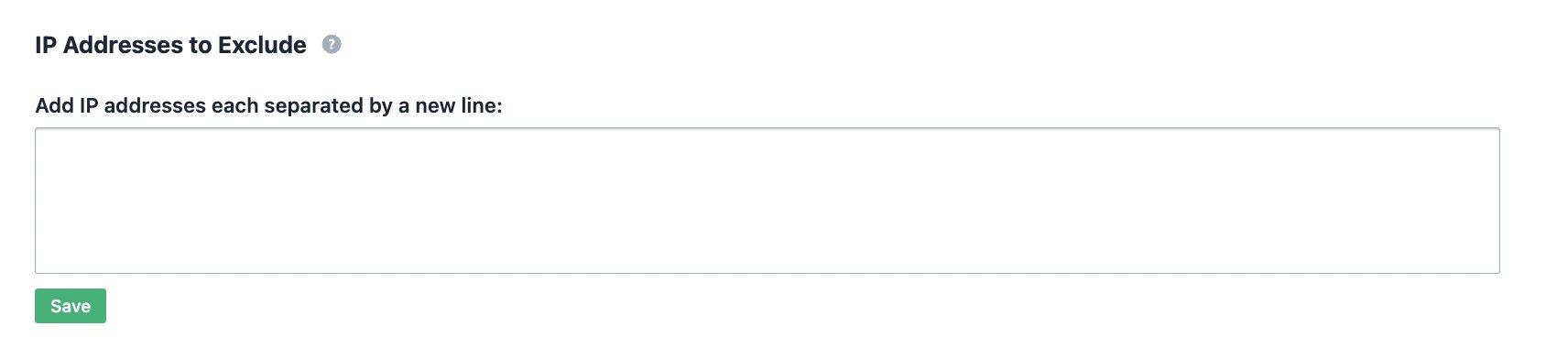
2. Uncover deeper campaign insights with additional report filters
Unlock detailed insights with additional filters in your campaign reports. Now, you can filter reports by device type, operating system, location, and browser to better understand user behaviors and experiences across different regions, devices, and browsers.
How can you leverage this enhancement?
You can create and save custom segments in the campaign reports section of your server-side campaigns using a mix of device types, browsers, locations, and operating systems. Additionally, you can combine multiple conditions using logical operators (AND, OR) and parentheses to create diverse reporting segments and save them. You can apply these saved segments as filters across all your server-side campaign reports for streamlined segment-specific analysis.
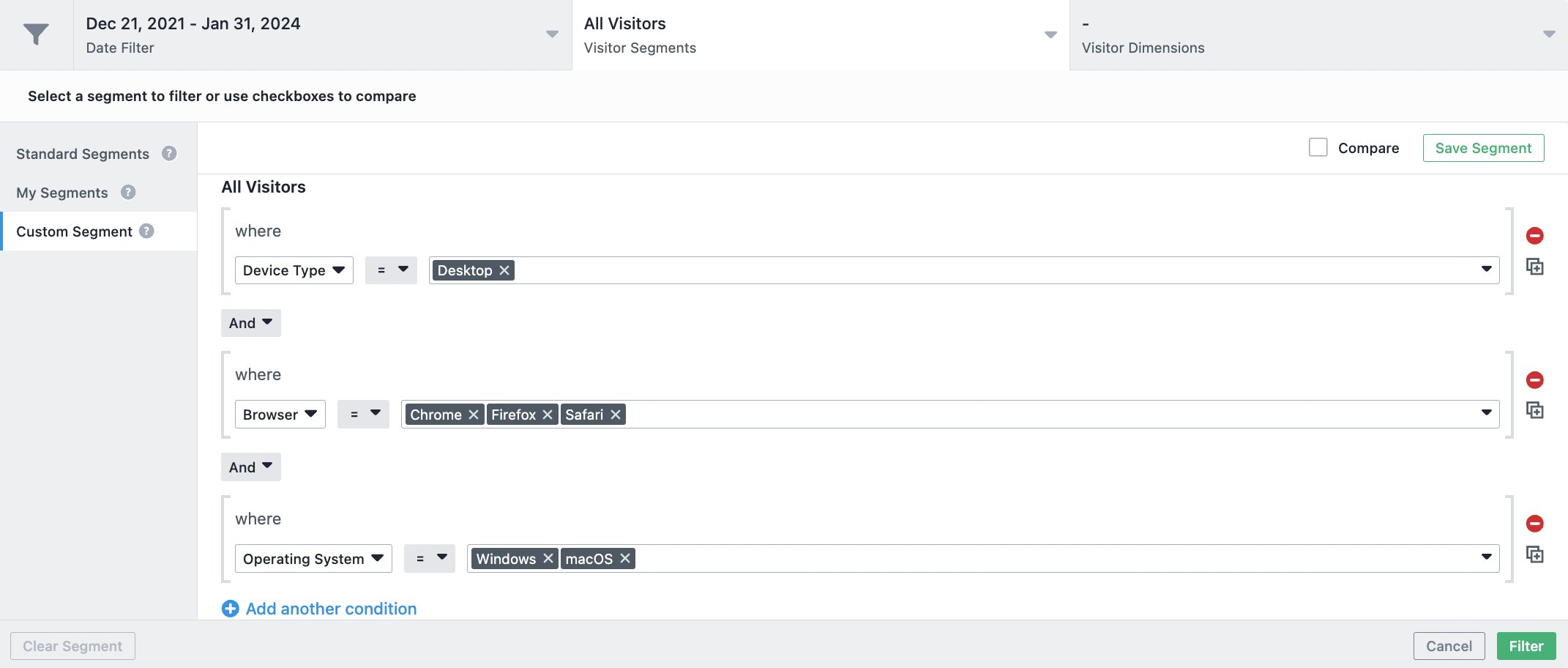
For example, the screenshot shown above filters server-side campaign reports to show data only from users whose device type was desktop, whose browser was one of Chrome, Firefox, or Safari, and whose operating system was one of Windows or macOS.
How does VWO make this possible?
VWO identifies the browser, device type, and operating system from the user agent sent in the ‘options’ parameter and the user location from the IP address. The identification enables report segmentation based on browser, operating system, device, and location for your server-side campaigns.
Are you excited to try the enhancements?
The enhancements to block traffic from bot user agents, malicious IP addresses, and the option to filter reports based on device type, location, operating system, and browser are now available on VWO Testing – Server Side.
Update your SDK to version 1.58.0 or greater to get the enhancement. You can find the updated SDKs in the following branches:
Java || PHP || Python || .NET || Python || Node.js
For a detailed, step-by-step overview of enabling these features, you can refer to our knowledge base article.
For any questions or concerns, please feel free to contact support@vwo.com.









