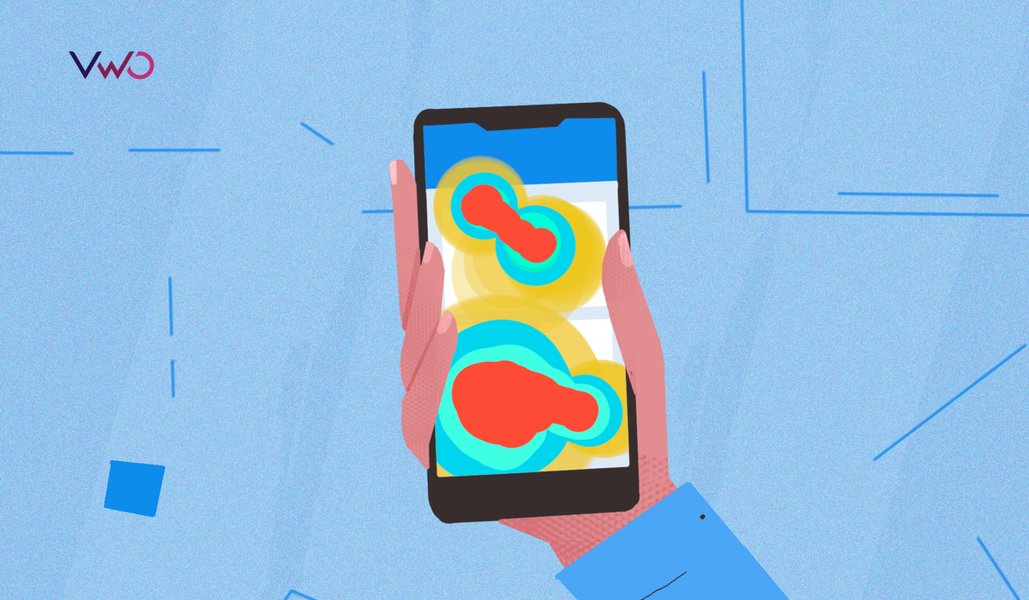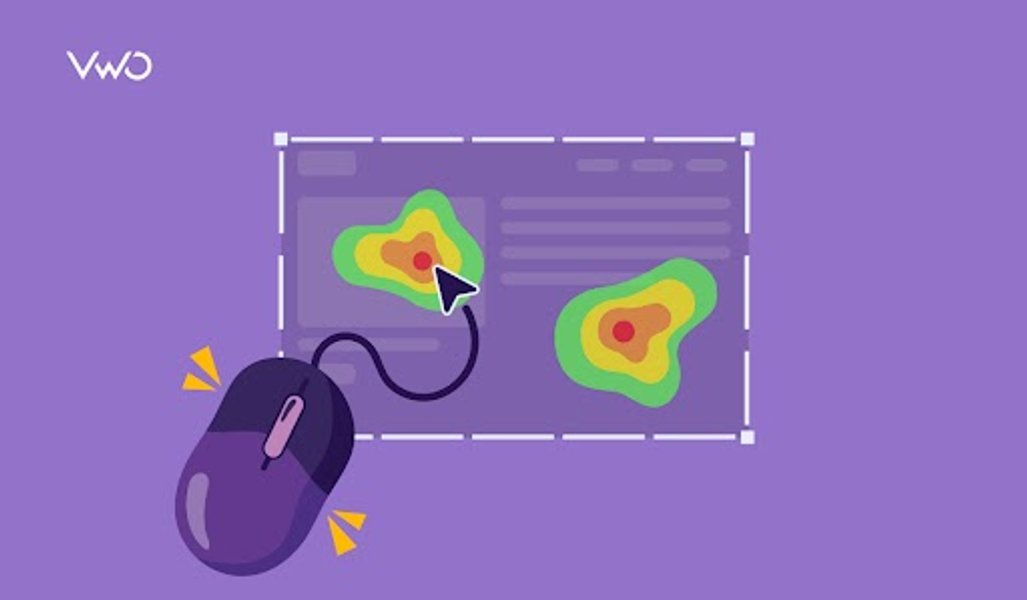A cursory search for the term “WordPress Heatmap” or “benefits of using WordPress heatmaps” will reveal that most high-ranking articles do a great job of listing plugins or tools.
This post addresses the nuances of heatmaps for uninformed readers who chanced upon the term casually and were curious to know more.
Download Free: Website Heatmap Guide
This blog will try and take you through what WordPress is, some benefits of using heatmaps for your WordPress website, and concludes with some of the most popular tools to start your WordPress heatmap campaign with.
What is WordPress?
WordPress is a free, PHP-based, open-source tool that helps create business websites, blogs, portfolio websites, and more. It is arguably the easiest, most powerful, and most widely used content management system (CMS), with almost 43% of all the websites on the internet being powered by it.
All you need to do is either go to WordPress.org or WordPress.com and download it.
How do WordPress websites function?
By definition then, a WordPress website is any website that is hosted on or powered by WordPress. And, when we talk about the optimization of a WordPress website, two components are involved: first is the backend optimization of WordPress so that the website hosted on it performs well.
This can include tracking plugins, optimizing images by maintaining a suitable standard size or file type, and so on.
Second is the frontend or ‘client-side’ optimization of your WordPress website, and this is where heatmaps come in. It entails the optimization of that part of the website that visitors see and the web pages that determine whether or not a visitor completes the journey and becomes a customer.
For a website to deliver stellar digital experiences, both of these components have to be kept in check.
Does WordPress have a heatmap?
No, WordPress does not have a built-in heatmap feature. However, there are various third-party heatmap plugins available that can be integrated into your WordPress site.
These plugins help you visualize user interactions, such as clicks, scrolls, and mouse movements, providing valuable insights into how visitors interact with your website. This is crucial as it can help improve the visitor experience and increase engagement.
Top 10 WordPress heatmap plugins – Free & Premium
As competition in the online turf gets stiffer, the demand for qualitative research using heatmaps, whether it is a third-party tool or a heatmap plugin for WordPress, is also increasing.
This is because the wonders that heatmaps can do for your conversions are barely unknown today – the internet is swamped with success stories and testimonials verifying the same.
On the flip side, the internet is also getting swamped with a plethora of sources claiming to provide world-class heatmap tools and plugins that can help optimize your WordPress website. To make the decision a little less daunting, below is a list of some of the best WordPress heatmap plugins and third-party tools that you can keep under consideration:
1. VWO Insights – Web
VWO’s heatmap tool for WordPress comes with a suite of visitor behavior and data analytics tools that include session recording, form analytics, and on-page surveys.
And only one plugin works for all of these capabilities after which, you can create and run any campaigns without writing another line of code.
Install the VWO Insights’ WordPress heatmap plugin once and start analyzing heatmaps to see exactly how visitors browse your website.
Key Features
- Use clickmaps, scrollmaps, and click areas to visualize user interactions
- Select pages or specific sections to observe visitor behavior
- Filter heatmap reports using 20 pre-defined segments or create your own customized visitor segments
- Add observations, or download a heatmap and share it with your team for seamless collaboration
Pricing
VWO offers custom pricing plans based on your goals and requirements.
2. Clicky
Clicky by Yoast gathers visitor behavior on all the pages of your website and also gives you data on each user’s session duration.
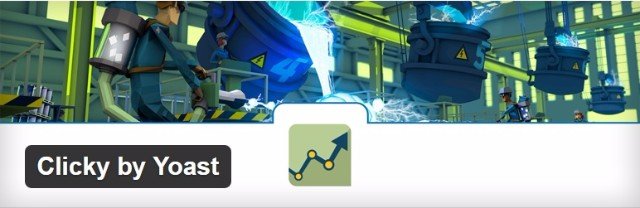
With 20,000+ active installations, Clicky is one of the most popular WordPress heatmaps and can be installed in 3 easy steps:
- Upload the Clicky folder to /wp-content/plugins/ directory
- Go to the ‘Plugins’ menu in WordPress and activate the plugin
- Input your Site ID, Key, and Admin Key.
Key Features
- Heatmaps to visualize user interactions
- Use heatmaps to track where visitors are clicking on pages
- Segmentation options include goals, campaigns, visitor sessions, split tests, etc.
- Comprehensive dashboard to view key website analytics
Pricing
Clicky offers a free version with basic analytics features, while advanced features like heatmaps, uptime monitoring, and detailed visitor logs are available in the Pro Plan starting at $9.99 per month.
3. ExtraWatch Pro
Once known as the ‘Swiss army knife’ by offering a plethora of features like tracking clicks on links, gauging mobile-friendliness, and so on, the ExtraWatch Pro WordPress heatmap plugin now stands amongst the top plugins that can be used to track visitor behavior trends.
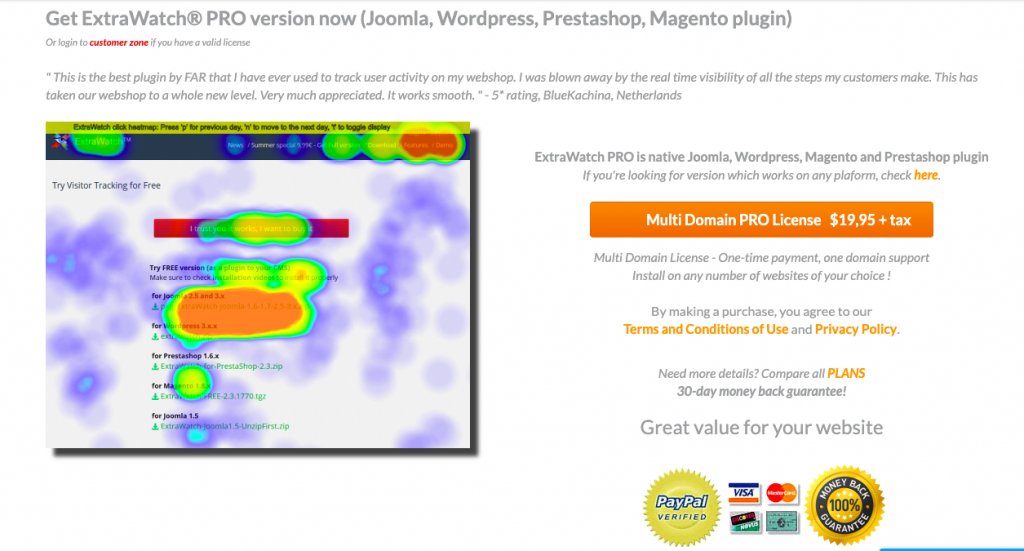
Key Features
- See how users interact with your website in real-time
- Analyze traffic from social platforms like Twitter, Facebook, YouTube, etc.
- Access data across devices in a single click
- Target keywords that bring the most traffic to your website
Pricing
The free version of ExtraWatch only lets you observe heatmaps for one website. The premium versions, starting from an annual price of $20, allow you to do the same for multiple websites.
Download Free: Website Heatmap Guide
4. Heatmap
Heatmap is a real-time visitor behavior analysis tool that offers the capability to not only track user activities on static elements but also help collate data around dynamic elements like drop-down menus, pop-up forms, cart pages, and so on.
Key Features
- Adaptable and responsive to modifications in the web page’s design, ad layout, etc.
- Realtime analytics with heatmaps that are easy to understand
- Revenue-based heatmaps with custom revenue filters
Pricing
Heatmap.com offers a 7-day free trial, after which you can upgrade to one of their premium plans which starts from $89 per month.
5. UXWizz
UXWizz WordPress heatmap plugin offers click heatmaps, mouse movement heatmaps, and scroll heatmaps to track exactly how a visitor went from point A to Point B on a webpage.
Key Features
- Comes in a 1MB file size
- Does not slow the website it is installed on
- Generate heatmaps for specific user segments
Pricing
UXWizz offers different pricing options where you only have to pay once and use the tool forever. The plans range from $299 to $2490.
6. Hotspots Analytics
When we talk about free WordPress heatmap plugins, the best player in the market is Hotspots Analytics offering heatmaps, as well as insights on user activity and custom event tracking.
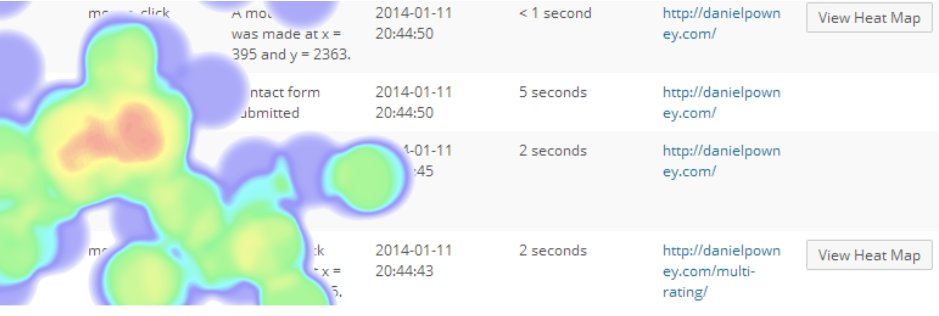
To accommodate responsive web design and touchscreen devices, Hotspots Analytics allows you to overlay heatmaps of mouse clicks, and touchscreen taps on the webpage and offers a range of heatmaps with each page on your website having its own heatmap.
And because all the data is stored on your website’s WordPress database, it eliminates the need to invest in any third-party tool. To use this plugin, make sure your WordPress theme is HTML5 compliant, and your browser supports HTML5 canvas.
Key Features
- Get overlay heatmaps of mouse clicks, and touchscreen taps on the page
- View summary of user activity including mouse clicks, page views, and custom-defined events
- Filter reports for different devices, browsers, operating systems, page widths, etc.
Pricing
Hotspots Analytics is a free, open-source plugin and requires no registration or sign-up to use.
7. Contentsquare
Contentsquare is a useful experience platform that offers a wide range of analytics tools which also includes heatmaps. The heatmap plugin offered by Contentsquare gives you insights into the patterns and behaviors of users such as clicks, taps, hesitations, scrolls, and swipes.
Key Features
- View heatmap of clicks, scrolls, and mouse movement
- Identify friction points in visitor journeys
- Export and share heatmaps with digital teams and key stakeholders
Pricing
Contentsquare’s pricing plans are not publicly available, however, you can raise a request for it.
Note: Contentsquare does not offer a dedicated WordPress plugin. However, you can integrate it with your WordPress site by manually adding the tracking snippet.
8. CrazyEgg
Apart from being a popular website optimization platform, CrazyEgg offers a plethora of analytics tools that give you deeper insights into how customers interact with every element of your website.
Key Features
- Powerful Snapshot feature that includes five different reports, displaying the click behavior of your visitors
- Confetti, overlay, and list reports give you a unique perspective on visitor interactions
- Learn how visitors interact with your page elements and layout
Pricing
The plugin is completely free, however, CrazyEgg offers different plans like Plus, Pro, and Enterprise starting at $99 per month.
9. Inspectlet
Using Inspectlet’s plugin for WordPress, you can track visitor movements on your website to identify crucial information about their behavior. The platform also offers a dynamic heatmaps feature which helps you visualize the mouse movements of your visitors.
This feature includes different types of heatmaps like eye-tracking, click, and scroll which you can analyze to see exactly where your visitors are looking and identify areas that need optimization.
Installing Inspectlet’s WordPress plugin is quite simple and you can instantly start using features like heatmaps and session recordings to analyze visitor behavior.
Key Features
- Different heatmaps like eye-tracking, click and scroll to see exactly where your visitors are looking
- Identify sections or pages where visitors are getting confused
- Visualize mouse movements with eye-tracking heatmaps
Pricing
Inspectlet offers a free plan that includes heatmaps and session recordings. The paid plans start from $39 per month and can go up to $499 per month.
10. Lucky Orange
Offering various useful features that give you key insights into visitor interactions, Lucky Orange is a popular optimization tool that also offers a WordPress plugin.
Key Features
- Study patterns of visual engagement on dynamic elements like popups, dropdowns, and forms
- Scroll heatmaps to see how far down people scrolled before leaving
- Heatmaps work on single-page apps (SPAs) and AJAX
Pricing
Lucky Orange offers a free plan with 100 monthly sessions, while the premium plans range between $39 to $749 per month.
Leveraging heatmaps for WordPress website optimization
Optimization of a website entails the use of both quantitative and qualitative data on its visitors’ on-page behavior.
While quantitative research tools like Google Analytics (GA) quip you by giving you numerical data on how your website is performing, on the other hand, qualitative research tools like website heatmaps help you fill in the data gap by telling you the exact reason behind your numbers being the way they are.
Google Analytics can give you numbers like bounce rate, page views, and so on, but cannot help you visually analyze visitor behavior. To fill this gap, heatmaps help you gather and visualize visitor behavior trends on your website by stepping into your visitors’ shoes.
Some of the key contributions that heatmaps can make in the optimization of your WordPress site are:
Tracking WordPress website visitor clicks:
By using clickmaps (or click heatmaps), you can track where visitors are clicking most, dead clicks and rage clicks, missing/redundant/broken links, etc., and then analyze the gathered click data to identify visitor expectations in terms of navigation, page structure, when browsing through your website.
Identify hot & cold attention spots
By using website heatmaps, you can identify the most and least popular sections of any given webpage. The hot and cold areas on a heatmap indicate sections or elements of a webpage that visitors find most informative or engaging.
Such insights are uncovered by tracking where visitors spend their time, where they click, where their cursors hover around, where their gaze is drawn toward, where they abandon your website, and so on.
These insights help you identify if all the necessary information is on the page, place high-value content in the most easily discoverable and popular sections, and so on, thereby increasing your WordPress website’s conversion rates.
Leverage scroll behavior data
Website heatmap offers scrollmaps that can be specifically used to gauge the optimum length that a page should be.
Scrollmaps gather data on visitors’ scrolling behavior by tracking how far visitors scroll through a page, the number of visitors who scroll through half of the page, but not till the last fold, at what length the page witnesses maximum drop-off, and so on.
All these insights help in identifying the best length for your pages, ascertaining the most suitable and attention-drawing areas where critical assets like CTA should be placed, discovering false bottoms or false floors, and so on.
Heatmaps. clickmaps, scrollmaps, mouse-tracking heatmaps, and eye-tracking heatmaps together form a loaded arsenal of visitor behavior analysis weapons capable of tracking every possible kind of action that a visitor can take on your website.
These are only some of the most common benefits that WordPress websites can reap out of heatmaps. Once put into action, heatmaps act as nothing less than a Pandora’s box when it comes to providing actionable insights on visitors’ on-page behavior that can help move your north-star metric drastically.
Conclusion
As mentioned earlier, this blog attempted to navigate your way through what WordPress and WordPress websites are, the benefits of using heatmaps, and a list of the 10 best WordPress heatmap plugins based on popularity and functionality.
Now that you have all the necessary information on the best WordPress heatmap plugins, you can hop on the visitor behavior analytics bandwagon and start mining for insights to optimize your WordPress website.
FAQs on Heatmaps for WordPress
Heatmaps can help you optimize your WordPress website through clickmaps. Using clickmaps, one can easily track where visitors are clicking and identify areas of dead/rage clicks. This clickmap data can help you identify visitor expectations from your WordPress websites.
Yes! There are a couple of plugins that enable you to create heatmaps for your WordPress website. In this post, we have rounded up the top WordPress plugins along with the details of their features.
Yes. While Google Analytics provides valuable data on your website’s performance, such as traffic, bounce rates, and conversion statistics, heatmaps show you exactly where users click, how far they scroll, and where they focus their attention.
This visual data helps you understand visitor behavior more deeply, enabling you to optimize layout, design, and content placement effectively. Using both tools together can give you a comprehensive understanding of your website’s performance and can help improve the visitor experience.



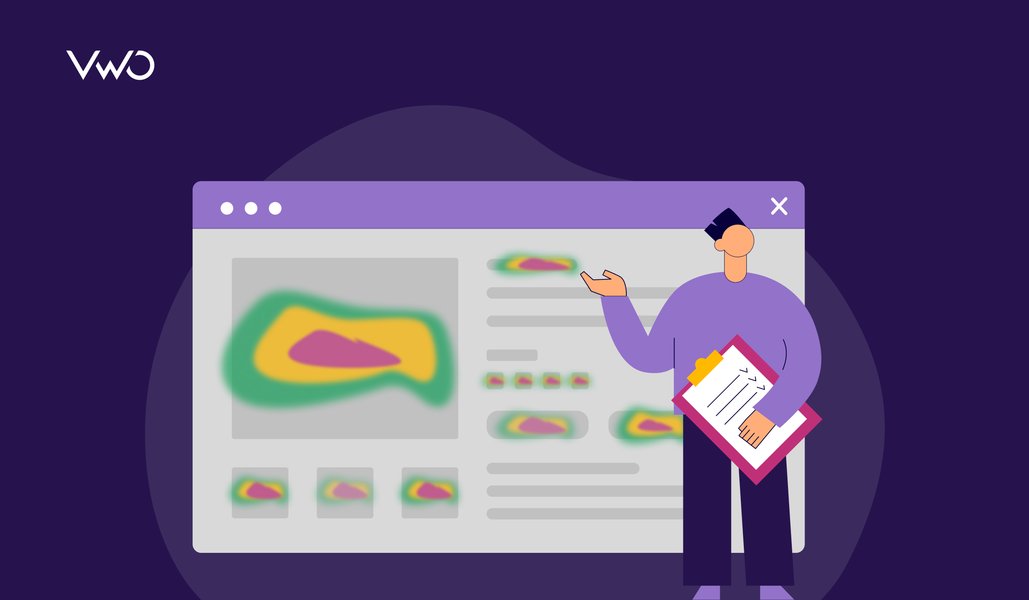
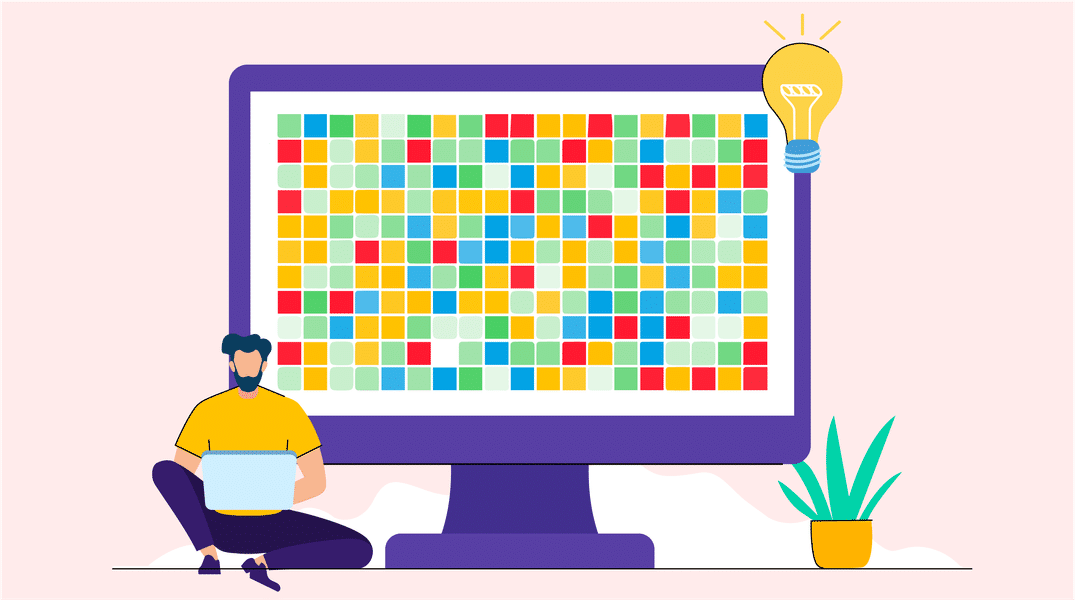
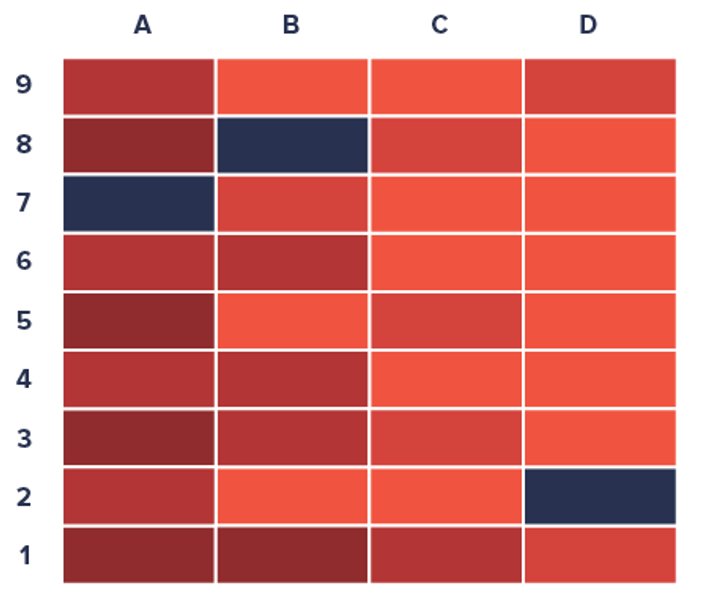
![Top 10 Shopify Heatmap Apps [With Features – 2026]](https://static.wingify.com/gcp/uploads/sites/3/2020/04/Feature-image_Shopify-Heatmaps-All-you-need-to-know.png?tr=h-600)